Technology
How to Listen to Spotify While Playing Roblox

To listen to Spotify while playing Roblox, open your music player like Apple Music or Spotify and start playing your music. Then, open Roblox and press the “Play” button on your headphones when the music stops to resume your music.
This allows you to enjoy your favorite tunes while playing Roblox.
Ii. Methods To Listen To Spotify While Playing Roblox
Listening to your favorite Spotify tracks while playing Roblox can enhance your gaming experience. Thankfully, there are various methods to achieve this on different devices. Whether you have an iPhone, iPad, or Android device, you can keep the music playing in the background while diving into the world of Roblox. In this section, we will explore the methods to listen to Spotify while playing Roblox on each device.
A. Playing Spotify On Iphone
If you’re an iPhone user and want to enjoy Spotify while immersing yourself in the Roblox universe, here’s how you can do it:
- Unlock your iPhone and ensure that both the Spotify app and the Roblox app are installed.
- Launch the Spotify app and play the desired track or playlist that you want to listen to while playing Roblox.
- Now, exit the Spotify app and open the Roblox app on your iPhone.
- Once you’re inside the Roblox app, swipe down from the top-right corner of your screen to access the Control Center.
- In the Control Center, you’ll find the media playback controls. Tap on the play button to resume playing your Spotify music.
- That’s it! You can now enjoy your favorite Spotify tunes while indulging in the captivating world of Roblox on your iPhone.
B. Playing Spotify On Ipad
If you’re using an iPad and want to listen to Spotify while playing Roblox, here’s what you need to do:
- Ensure that both the Spotify app and the Roblox app are installed on your iPad.
- Launch the Spotify app and select the track or playlist that you want to listen to.
- Minimize the Spotify app by pressing the home button or swiping up to access the home screen.
- Next, locate the Roblox app on your iPad and launch it.
- Once you’re inside the Roblox app, swipe up from the bottom of your screen to reveal the Control Center.
- In the Control Center, tap on the play button to resume playing your Spotify music.
- Now you can enjoy your favorite Spotify tracks while engaging in the exciting world of Roblox on your iPad.
C. Playing Spotify On Android Devices
If you’re using an Android device and want to listen to Spotify while playing Roblox, follow these steps:
- Make sure you have both the Spotify app and the Roblox app installed on your Android device.
- Open the Spotify app and select the track or playlist you want to listen to.
- Minimize the Spotify app by pressing the home button or using the app switcher.
- Now, open the Roblox app on your Android device.
- While inside the Roblox app, swipe down from the top of your screen to access the notification panel.
- In the notification panel, you’ll find the media controls. Tap on the play button to resume playing your Spotify music.
- That’s it! You can now enjoy the captivating sounds of Spotify while immersing yourself in the Roblox world on your Android device.
Now that you know the methods to listen to Spotify while playing Roblox on different devices, you can enhance your gaming experience and groove to your favorite tracks simultaneously. Set the mood, get in the zone, and let the music guide you through your Roblox adventure.
Iii. Tips And Troubleshooting
Listening to Spotify while playing Roblox can enhance your gaming experience by adding your favorite tunes to the background. However, it might require some tweaks and troubleshooting to ensure a seamless music playback. In this section, we will discuss some helpful tips and troubleshoot common issues, so you can enjoy both Spotify and Roblox simultaneously.
A. Keeping Spotify Playing In The Background On Iphone
If you’re using an iPhone, you might have noticed that Spotify pauses when you switch to Roblox. To keep Spotify playing in the background while playing Roblox, you can follow these steps:
- Power on your iPhone and go to “Settings”.
- Locate the “Apps” section and select “Manage Apps”.
- Choose “Battery saver/Background data settings” and reset the background settings to “No Restrictions”.
By allowing background activity on Spotify, you’ll be able to enjoy uninterrupted music while immersing yourself in the world of Roblox.
B. Playing Music Through Headphones On Roblox
If you prefer listening to music through headphones while playing Roblox, here’s a simple guide:
- Connect your headphones to your device.
- Open Roblox and start playing.
- Launch your music player, such as Apple Music or Spotify, and play your desired music.
- Ensure that you have the in-game sound settings in Roblox adjusted accordingly so that the music doesn’t overpower the game audio.
With this setup, you can enjoy your favorite tracks directly through your headphones while fully immersed in the Roblox gameplay.
C. Allowing Background Activity On Spotify
If you’re facing issues with Spotify playing on your device while using Roblox, you may need to check the background activity settings. Here’s how to allow background activity on Spotify:
- Open your device’s settings.
- Locate the “Apps” section and find Spotify.
- Select Spotify and ensure that background activity is enabled.
By allowing background activity, you can ensure that Spotify continues to play even when you switch to Roblox.
D. Troubleshooting Common Issues
While listening to Spotify while playing Roblox, you may encounter some common issues. Here are a few troubleshooting tips:
- If Spotify pauses when you switch to Roblox, swipe down to access the control center and press play.
- If you’re experiencing music pausing when playing a game on iOS, restart your device and try again.
- If you’re still unable to listen to Spotify while playing Roblox, make sure both the apps are up to date, as outdated versions can cause compatibility issues.
Following these troubleshooting steps should help resolve any issues you may encounter while trying to listen to Spotify while playing Roblox.
Frequently Asked Questions Of How To Listen To Spotify While Playing Roblox
How Do You Play Music And Play Roblox At The Same Time?
To play music and play Roblox simultaneously, open your music player (like Spotify or Apple Music) and start playing your desired music. Then, open Roblox and when the music stops, press the “Play” button on your earbuds to resume the music.
This way, you can enjoy music while playing Roblox!
How Do I Play Spotify While Playing Games?
To play Spotify while playing games, open your music player and start playing music. Then, open your game and when the music pauses, press the “Play” button on your earbuds to resume the music. This way, you can enjoy Spotify while playing games.
How Do You Play Music Through Headphones On Roblox?
To play music through headphones on Roblox, open your music player (like Spotify or Apple Music) and play your desired music. Then open Roblox and press the “Play” button on your headphones to resume playing the music while enjoying your game.
How Do I Allow Background Activity On Spotify?
To allow background activity on Spotify, follow these steps: 1. Power your iPhone/Android phone, go to Settings, and select Manage Apps. 2. Choose Battery saver/Background data settings and reset the background settings as No Restrictions. 3. This will enable Spotify to run in the background, allowing you to listen to music while playing Roblox.
Conclusion
To enjoy your favorite songs on Spotify while gaming on Roblox, follow these simple steps. Open your music player, such as Apple Music or Spotify, and start playing your desired tracks. Launch the Roblox app, and when the music stops, press the “Play” button on your earbuds to resume playback.
This way, you can have an immersive experience on both platforms simultaneously. Don’t miss out on the joy of gaming and jamming to your favorite tunes!